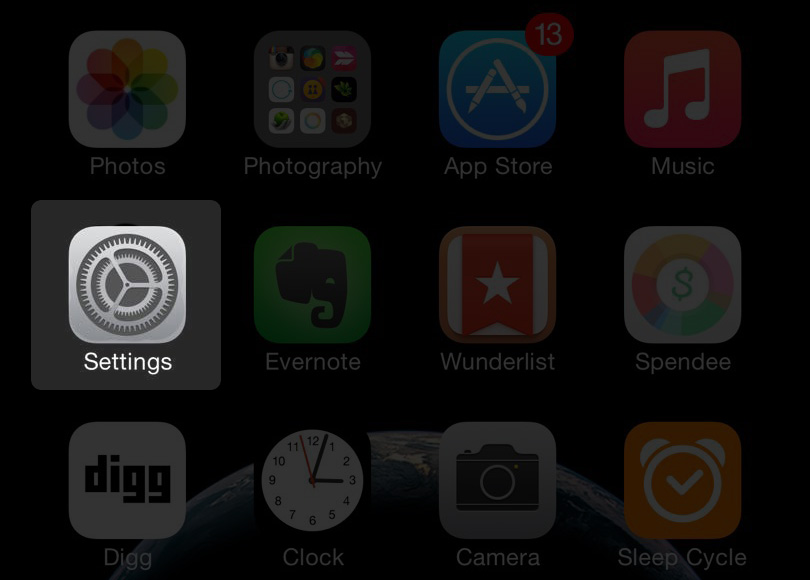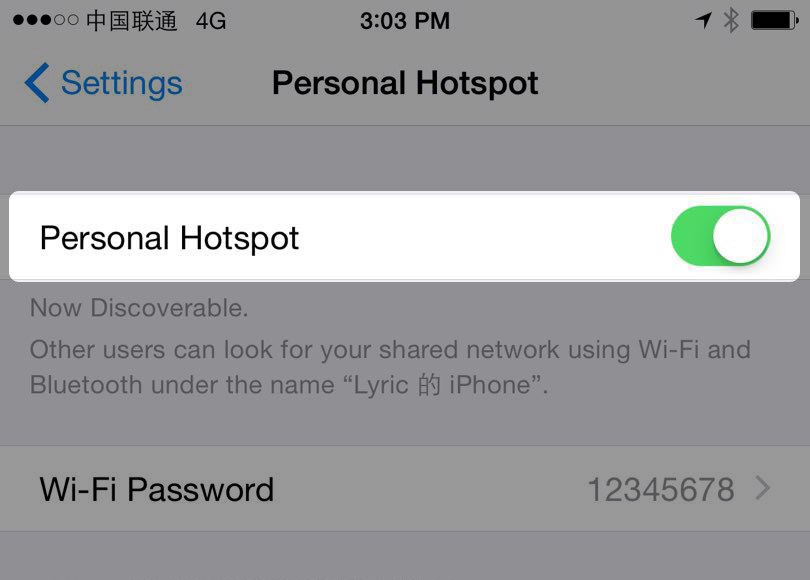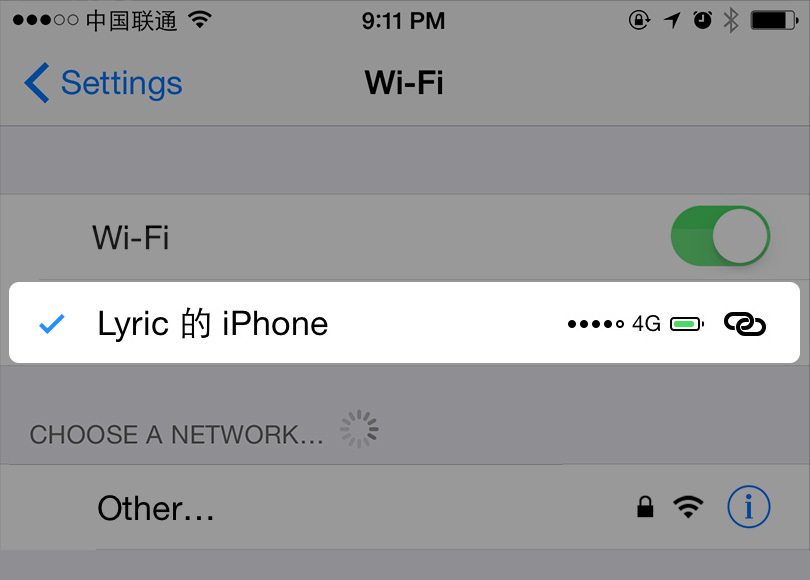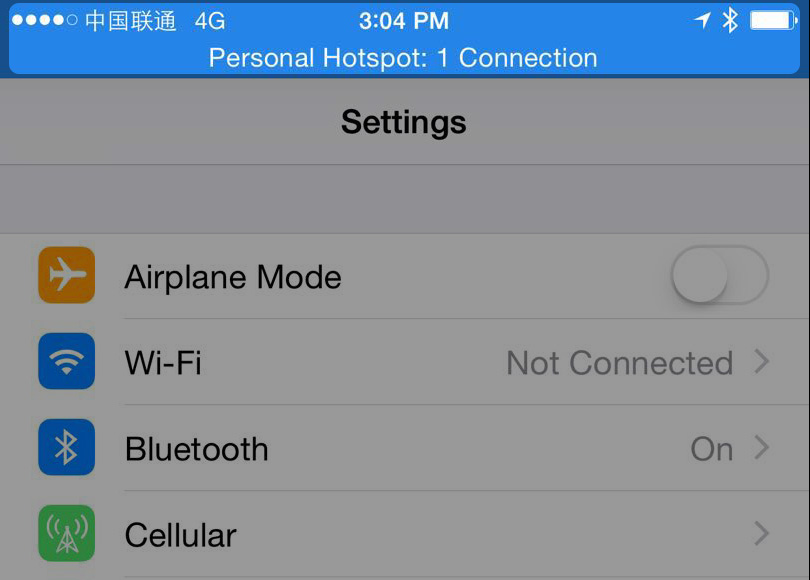Enable your personal hotspot to quickly migrate chat logs between two devices directly via a private Wi-Fi network.
Follow the steps below to enable your personal hotspot and migrate your WeChat chat history from an old phone to a new one:
- 1. Use a phone with SIM card installed
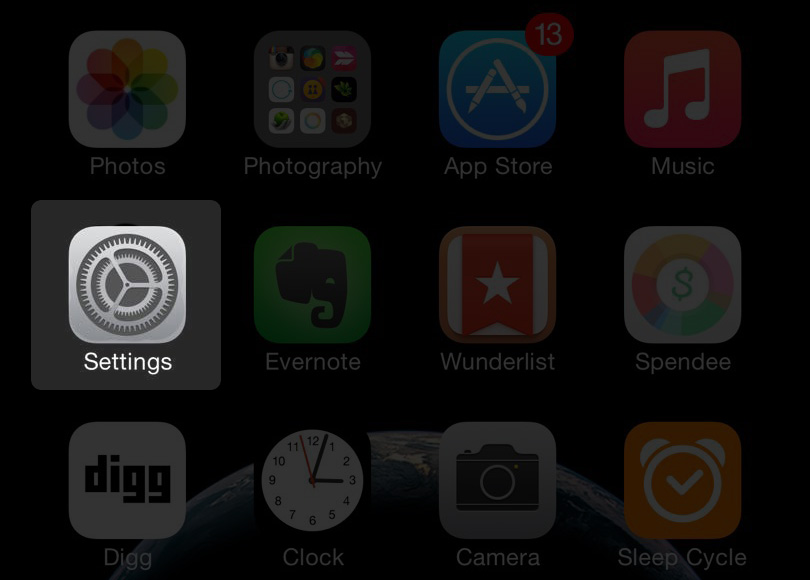
- 2. From your iPhone homescreen, select "Personal Hotspot" in "Settings"

- 3. Set a 8-character password for your personal hotspot and enable the hotspot. The hotspot name will be displayed on the list of Wi-Fi networks (such as "John's iPhone 6") on other devices.
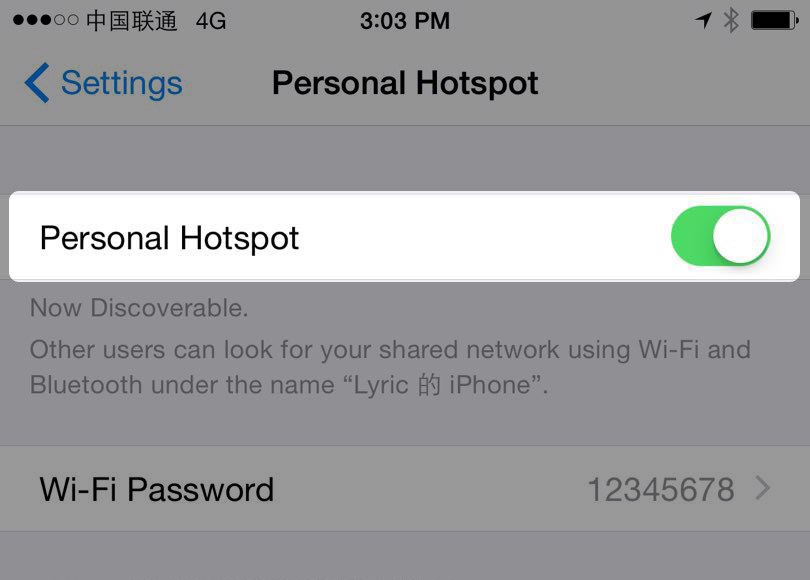
- 4. Enable Wi-Fi on another phone and select the appropriate Wi-Fi network from the list to connect to this hotspot. Enter the password for the network as prompted.
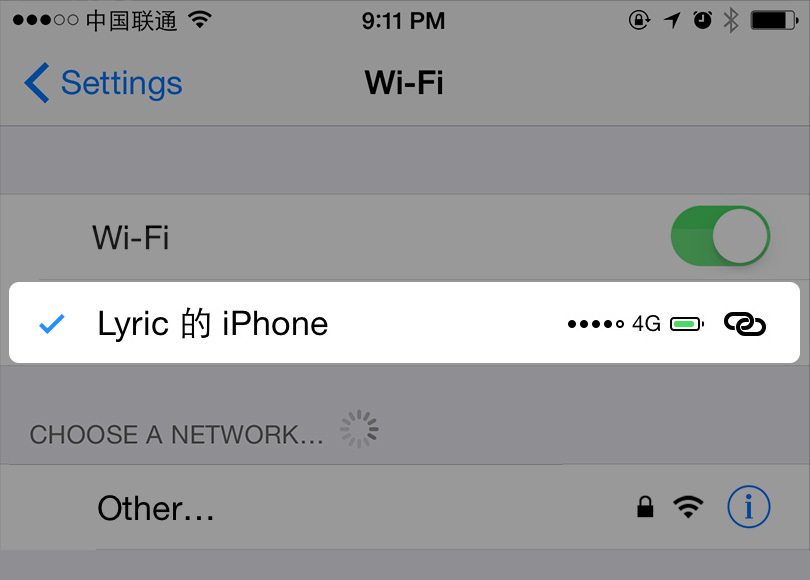
- 5. Return to the first hotspot-enabled phone and check whether the tethering was successful. If a tip in blue is prompted on the top of the Settings screen, the hotspot has been shared between the two phones successfully.
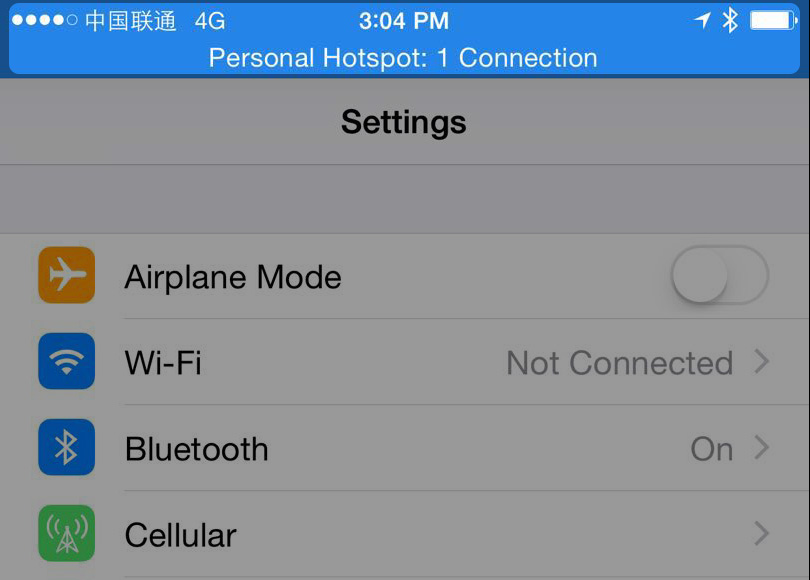
- 6. For an iPhone device running on iOS 14 or above, go to "Settings" > "Privacy" > "Local Network", and check whether WeChat has been enabled.
Keep connected to your personal hotspot, log in to WeChat again on the old phone, and migrate the chat history as instructed.